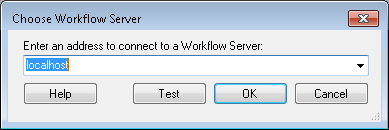The ![]() Choose Workflow Server dialog box allows you to specify the Workflow Server used by the Workflow Designer.
Choose Workflow Server dialog box allows you to specify the Workflow Server used by the Workflow Designer.
If the Workflow Designer is on a different computer from the Workflow Server, it uses Windows authentication to connect to the Workflow Server. This means that the Workflow Designer will be unable to connect to a non-local Workflow Server if there is no domain. When you open the Workflow Designer in such a configuration, you may receive the following error message:
The server has rejected the client credentials.
This situation does not apply when the Workflow Designer and the Workflow Server are both running on the same computer. No domain is needed in this configuration.
To open the Choose Workflow Server dialog box
- This dialog box will appear the first time you open the Workflow Designer.
- In the bottom right-hand corner of the Workflow Designer, click the "Workflow Server" text on the status bar.
- Select Tools from the main menu, and click Connect to Workflow Server.
- In the Workflow Administration Console, select the top node named Workflow Administration Console. In the Actions Pane, click Connect To. Alternatively, right-click the top node and select Connect To.
- Right-click the Workflow Server node in the Rule Manager Pane, and select Connect to Workflow Server.
To specify your Workflow Server
- Under Enter an address to connect to a Workflow Server, type the name of a Workflow Server (e.g., localhost for the local machine) or choose a Workflow Server on your network from the drop-down menu.
- Click Test to verify that the machine name you specified is a valid Workflow Server.
- Click OK.